Search this blog
Thursday, December 31, 2009
Thursday, December 24, 2009
Microsoft Visual Studio 2010 Beta 2
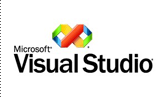 Microsoft Visual Studio 2010 Ultimate provides an integrated environment of tools and server infrastructure that simplifies the entire application development process. Deliver business results using productive, predictable, customizable processes and increase transparency and traceability throughout the lifecycle with detailed analytics. Whether creating new solutions or enhancing existing applications unleash your creativity with powerful prototyping, architecture and development tools that let you bring your vision to life targeting an increasing number of platforms and technologies including cloud and parallel computing. Realize increased team productivity by utilizing advanced collaboration features and use integrated testing and debugging tools to find and fix bugs quickly and easily ensuring high quality solutions while driving down the cost of solution development.
Microsoft Visual Studio 2010 Ultimate provides an integrated environment of tools and server infrastructure that simplifies the entire application development process. Deliver business results using productive, predictable, customizable processes and increase transparency and traceability throughout the lifecycle with detailed analytics. Whether creating new solutions or enhancing existing applications unleash your creativity with powerful prototyping, architecture and development tools that let you bring your vision to life targeting an increasing number of platforms and technologies including cloud and parallel computing. Realize increased team productivity by utilizing advanced collaboration features and use integrated testing and debugging tools to find and fix bugs quickly and easily ensuring high quality solutions while driving down the cost of solution development.For more information on Visual Studio 2010 and the .NET Framework 4 visit
This virtual machine does not have anti-virus installed. It should not be connected to any network until it has anti-virus installed. In addition, the operating system and programs installed were patched with all updates as of December 10, 2009.
Download Details:
Monday, December 21, 2009
Microsoft SQL Server Login Error
Problem:
When I create a data source of my SQL Server, it throws the following error
---------------------------
Microsoft SQL Server Login
---------------------------
Connection failed:
SQLState: '01000'
SQL Server Error: 1326
[Microsoft][ODBC SQL Server Driver][DBNETLIB]ConnectionOpen (Connect()).
Connection failed:
SQLState: '08001'
SQL Server Error: 17
[Microsoft][ODBC SQL Server Driver][DBNETLIB]SQL Server does not exist or access denied.
Solution:
After search in many sites, I got the solution for this problem.
In SQL Server 2008, we have to enable the TCP/IP protocol of the server instance.
To Enable,
* . Goto Start, Then All Programs
* . Select Microsoft SQL Server 2008, Then Configuration Tools,
* . Select SQL Server Configuration Manager
* . Select SQL Server Network Configuration,
* . Then Select the Instance of your SQL Server
* . Select The TCP/IP protocol, Right click and Enable It
After Enable, Restart your SQL Server services. Now if you create the connection, it works fine.
In SQL Server 2005,
* . Go to Surface Area Configuration Manager,
* . Here Remote connections are disabled by default. Look at the Database Engine -> Remote Connections option
* . Set local and remote connections to using both TCP/IP and Named pipes
After Set this option, Restart your SQL Server services, then create your connection
Hope it Helps!
When I create a data source of my SQL Server, it throws the following error
---------------------------
Microsoft SQL Server Login
---------------------------
Connection failed:
SQLState: '01000'
SQL Server Error: 1326
[Microsoft][ODBC SQL Server Driver][DBNETLIB]ConnectionOpen (Connect()).
Connection failed:
SQLState: '08001'
SQL Server Error: 17
[Microsoft][ODBC SQL Server Driver][DBNETLIB]SQL Server does not exist or access denied.
Solution:
After search in many sites, I got the solution for this problem.
In SQL Server 2008, we have to enable the TCP/IP protocol of the server instance.
To Enable,
* . Goto Start, Then All Programs
* . Select Microsoft SQL Server 2008, Then Configuration Tools,
* . Select SQL Server Configuration Manager
* . Select SQL Server Network Configuration,
* . Then Select the Instance of your SQL Server
* . Select The TCP/IP protocol, Right click and Enable It
After Enable, Restart your SQL Server services. Now if you create the connection, it works fine.
In SQL Server 2005,
* . Go to Surface Area Configuration Manager,
* . Here Remote connections are disabled by default. Look at the Database Engine -> Remote Connections option
* . Set local and remote connections to using both TCP/IP and Named pipes
After Set this option, Restart your SQL Server services, then create your connection
Hope it Helps!
Thursday, December 17, 2009
ASP.NET MVC 2 RC
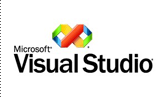 ASP.NET MVC 2 is a framework for developing highly testable and maintainable Web applications by leveraging the Model-View-Controller (MVC) pattern. The framework encourages developers to maintain a clear separation of concerns among the responsibilities of the application – the UI logic using the view, user-input handling using the controller, and the domain logic using the model. ASP.NET MVC applications are easily testable using techniques such as test-driven development (TDD).
ASP.NET MVC 2 is a framework for developing highly testable and maintainable Web applications by leveraging the Model-View-Controller (MVC) pattern. The framework encourages developers to maintain a clear separation of concerns among the responsibilities of the application – the UI logic using the view, user-input handling using the controller, and the domain logic using the model. ASP.NET MVC applications are easily testable using techniques such as test-driven development (TDD).The installation package includes templates and tools for Visual Studio 2008 SP 1 to increase productivity when writing ASP.NET MVC applications. For example, the Add View dialog box takes advantage of customizable code generation (T4) templates to generate a view based on a model object. The default project template allows the developer to automatically hook up a unit-test project that is associated with the ASP.NET MVC application.
Because the ASP.NET MVC framework is built on ASP.NET 3.5 SP 1, developers can take advantage of existing ASP.NET features like authentication and authorization, profile settings, localization, and so on.
Wednesday, December 16, 2009
Microsoft Silverlight Release History
The Microsoft Silverlight Release History containing information on each public release of Silverlight.
Download Silverlight Release History file, it contains information of following release:
Build 3.0.40818.0 Released September 1, 2009
Build 3.0.40723.0 Released July 27, 2009
Build 3.0.40624.00 Released July 9, 2009
Build 2.0.40115.00 Released February 18, 2009
Build 2.0.31005.00 Released October 14, 2008
Build 1.0.30715.00 Released July 23, 2008
Build 1.0.30401.00 Released April 4, 2008
Build 1.0.30109.00 Released Jan. 15, 2008
Build 1.0.21115.00 Released Nov. 20, 2007
Build 1.0.20816.00 Released Sept. 4, 2007
Microsoft Windows Server Update Services (WSUS) Silverlight GUIDs
Monday, December 14, 2009
Microsoft Silverlight 4 Beta Offline Documentation
Microsoft SQL Server 2008 Express Edition Service Pack 1
SQL Server 2008 Express is a free edition of SQL Server that is ideal for learning and building desktop and small server applications, and for redistribution by ISVs.
Microsoft SQL Server 2008 Express is a powerful and reliable data management system that delivers a rich set of features, data protection, and performance for embedded application clients, light Web applications, and local data stores. Designed for easy deployment and rapid prototyping, SQL Server 2008 Express is available at no cost, and you are free to redistribute it with applications. It is designed to integrate seamlessly with your other server infrastructure investments. For more information about SQL Server Express, including other versons and downloadable components now available, see Microsoft SQL Server Express.
"Send To" Not Listing the Shortcut of Application After Install Setup Kit
Today we have created setup kit for windows based application. After installed the setup, it should extract the application to “Send To” Folder.
This is our requirement, everything is going well, application installed well and shortcut file of the application in created in “Send To” folder. But the problem is, when you select any file and click “Send To”, the list is not showing the application.
When I search the solution in the Google, I found the following solution.
1. We need to modify the Setup file (*.MSI), which is output of our setup project, before install it. To modify the file first Download Orca.Exe and install it.
Orca.exe is a database table editor for creating and editing Windows Installer packages and merge modules. The tool provides a graphical interface for validation, highlighting the particular entries where validation errors or warnings occur.
2. After installed, open the Orca application from installed location.
3. open your output file, *.MSI in Orca.Exe
4. Go to the “property” Table and select from left pane.
5. In the right pane, it will list the properties it contains
6. Right on the right pane, select “Add Row”
7. Add new property “DISABLEADVTSHORTCUTS” with value “1” as shown in the image.
8. Click Ok, and then Save it.
9. Now if you install this package, it will be listing on the “Send To” list
Note: Click on the image to see the maximize view
Hope it helps!
Friday, December 4, 2009
Parallel Extensions - .NET Framework 4
The .NET Framework 4 includes extended support for writing parallel applications, through enhancements to the CLR itself as well as through new libraries commonly referred to as "Parallel Extensions to the .NET Framework." The set of articles available in this download provides detailed information on Parallel Extension, including the Task Parallel Library (TPL), Parallel LINQ (PLINQ), and a set of new coordination primitives and thread-safe data structures. These articles provide insights into performance characteristics, usage patterns, best practices, integration of parallelism with other programming frameworks, and more.
Download ParentChildTPLTasksRelationship.pdf
This document provides an in-depth explanation on parent-child task relationships offered by the Task Parallel Library as in the .NET Framework 4. This includes the behavioral changes implied by being a parent or child task in terms of task completion, task waiting, as well as task cancellation. In addition, it also points out a few common oversights and provides general guidelines on when to take advantage of this feature.
Subscribe to:
Comments (Atom)






