To enable remote access for MS SQL Server Integration Services, you have to configure the Windows Firewall by following listed steps here:
1. Open Windows Firewall from Control Panel
2. Click on Exceptions tab.
3. Click the "Add Program" button.
4. Browse to the folder where the SQL Server instance installation folders.
C:\Program Files\Microsoft SQL Server\100\DTS\Binn\MsDtsSrvr.exe is the default installation folder.
5. Click Open then on the next screen click OK button to add the SSIS executable to the application exceptions list.
6. Then the port # 135 should be added to the exceptions list as a TCP port.
7. You can define any descriptive name on the Name textbox, but you should specify the port number 135 and define it as a TCP port.
After these configuration, we can access the MS SQL Server 2008 Integration Services (SSIS) through on remotly
1. Open Windows Firewall from Control Panel
2. Click on Exceptions tab.
3. Click the "Add Program" button.
4. Browse to the folder where the SQL Server instance installation folders.
C:\Program Files\Microsoft SQL Server\100\DTS\Binn\MsDtsSrvr.exe is the default installation folder.
5. Click Open then on the next screen click OK button to add the SSIS executable to the application exceptions list.
6. Then the port # 135 should be added to the exceptions list as a TCP port.
7. You can define any descriptive name on the Name textbox, but you should specify the port number 135 and define it as a TCP port.
After these configuration, we can access the MS SQL Server 2008 Integration Services (SSIS) through on remotly


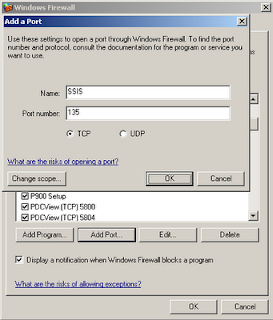
No comments:
Post a Comment