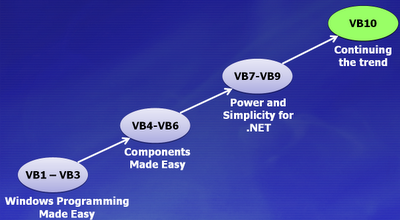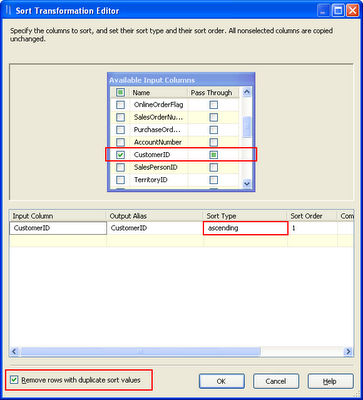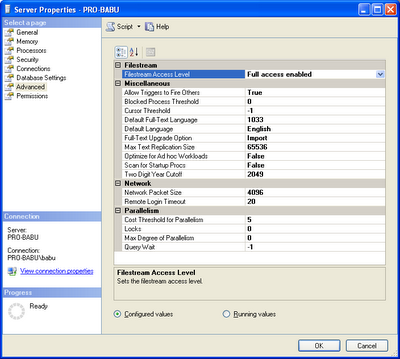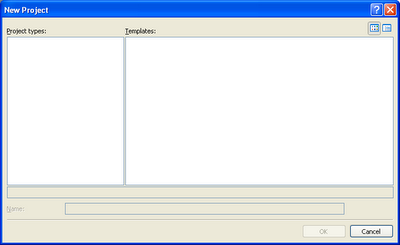Search this blog
Thursday, December 31, 2009
Thursday, December 24, 2009
Microsoft Visual Studio 2010 Beta 2
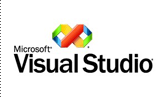 Microsoft Visual Studio 2010 Ultimate provides an integrated environment of tools and server infrastructure that simplifies the entire application development process. Deliver business results using productive, predictable, customizable processes and increase transparency and traceability throughout the lifecycle with detailed analytics. Whether creating new solutions or enhancing existing applications unleash your creativity with powerful prototyping, architecture and development tools that let you bring your vision to life targeting an increasing number of platforms and technologies including cloud and parallel computing. Realize increased team productivity by utilizing advanced collaboration features and use integrated testing and debugging tools to find and fix bugs quickly and easily ensuring high quality solutions while driving down the cost of solution development.
Microsoft Visual Studio 2010 Ultimate provides an integrated environment of tools and server infrastructure that simplifies the entire application development process. Deliver business results using productive, predictable, customizable processes and increase transparency and traceability throughout the lifecycle with detailed analytics. Whether creating new solutions or enhancing existing applications unleash your creativity with powerful prototyping, architecture and development tools that let you bring your vision to life targeting an increasing number of platforms and technologies including cloud and parallel computing. Realize increased team productivity by utilizing advanced collaboration features and use integrated testing and debugging tools to find and fix bugs quickly and easily ensuring high quality solutions while driving down the cost of solution development.For more information on Visual Studio 2010 and the .NET Framework 4 visit
This virtual machine does not have anti-virus installed. It should not be connected to any network until it has anti-virus installed. In addition, the operating system and programs installed were patched with all updates as of December 10, 2009.
Download Details:
Monday, December 21, 2009
Microsoft SQL Server Login Error
Problem:
When I create a data source of my SQL Server, it throws the following error
---------------------------
Microsoft SQL Server Login
---------------------------
Connection failed:
SQLState: '01000'
SQL Server Error: 1326
[Microsoft][ODBC SQL Server Driver][DBNETLIB]ConnectionOpen (Connect()).
Connection failed:
SQLState: '08001'
SQL Server Error: 17
[Microsoft][ODBC SQL Server Driver][DBNETLIB]SQL Server does not exist or access denied.
Solution:
After search in many sites, I got the solution for this problem.
In SQL Server 2008, we have to enable the TCP/IP protocol of the server instance.
To Enable,
* . Goto Start, Then All Programs
* . Select Microsoft SQL Server 2008, Then Configuration Tools,
* . Select SQL Server Configuration Manager
* . Select SQL Server Network Configuration,
* . Then Select the Instance of your SQL Server
* . Select The TCP/IP protocol, Right click and Enable It
After Enable, Restart your SQL Server services. Now if you create the connection, it works fine.
In SQL Server 2005,
* . Go to Surface Area Configuration Manager,
* . Here Remote connections are disabled by default. Look at the Database Engine -> Remote Connections option
* . Set local and remote connections to using both TCP/IP and Named pipes
After Set this option, Restart your SQL Server services, then create your connection
Hope it Helps!
When I create a data source of my SQL Server, it throws the following error
---------------------------
Microsoft SQL Server Login
---------------------------
Connection failed:
SQLState: '01000'
SQL Server Error: 1326
[Microsoft][ODBC SQL Server Driver][DBNETLIB]ConnectionOpen (Connect()).
Connection failed:
SQLState: '08001'
SQL Server Error: 17
[Microsoft][ODBC SQL Server Driver][DBNETLIB]SQL Server does not exist or access denied.
Solution:
After search in many sites, I got the solution for this problem.
In SQL Server 2008, we have to enable the TCP/IP protocol of the server instance.
To Enable,
* . Goto Start, Then All Programs
* . Select Microsoft SQL Server 2008, Then Configuration Tools,
* . Select SQL Server Configuration Manager
* . Select SQL Server Network Configuration,
* . Then Select the Instance of your SQL Server
* . Select The TCP/IP protocol, Right click and Enable It
After Enable, Restart your SQL Server services. Now if you create the connection, it works fine.
In SQL Server 2005,
* . Go to Surface Area Configuration Manager,
* . Here Remote connections are disabled by default. Look at the Database Engine -> Remote Connections option
* . Set local and remote connections to using both TCP/IP and Named pipes
After Set this option, Restart your SQL Server services, then create your connection
Hope it Helps!
Thursday, December 17, 2009
ASP.NET MVC 2 RC
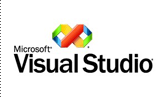 ASP.NET MVC 2 is a framework for developing highly testable and maintainable Web applications by leveraging the Model-View-Controller (MVC) pattern. The framework encourages developers to maintain a clear separation of concerns among the responsibilities of the application – the UI logic using the view, user-input handling using the controller, and the domain logic using the model. ASP.NET MVC applications are easily testable using techniques such as test-driven development (TDD).
ASP.NET MVC 2 is a framework for developing highly testable and maintainable Web applications by leveraging the Model-View-Controller (MVC) pattern. The framework encourages developers to maintain a clear separation of concerns among the responsibilities of the application – the UI logic using the view, user-input handling using the controller, and the domain logic using the model. ASP.NET MVC applications are easily testable using techniques such as test-driven development (TDD).The installation package includes templates and tools for Visual Studio 2008 SP 1 to increase productivity when writing ASP.NET MVC applications. For example, the Add View dialog box takes advantage of customizable code generation (T4) templates to generate a view based on a model object. The default project template allows the developer to automatically hook up a unit-test project that is associated with the ASP.NET MVC application.
Because the ASP.NET MVC framework is built on ASP.NET 3.5 SP 1, developers can take advantage of existing ASP.NET features like authentication and authorization, profile settings, localization, and so on.
Wednesday, December 16, 2009
Microsoft Silverlight Release History
The Microsoft Silverlight Release History containing information on each public release of Silverlight.
Download Silverlight Release History file, it contains information of following release:
Build 3.0.40818.0 Released September 1, 2009
Build 3.0.40723.0 Released July 27, 2009
Build 3.0.40624.00 Released July 9, 2009
Build 2.0.40115.00 Released February 18, 2009
Build 2.0.31005.00 Released October 14, 2008
Build 1.0.30715.00 Released July 23, 2008
Build 1.0.30401.00 Released April 4, 2008
Build 1.0.30109.00 Released Jan. 15, 2008
Build 1.0.21115.00 Released Nov. 20, 2007
Build 1.0.20816.00 Released Sept. 4, 2007
Microsoft Windows Server Update Services (WSUS) Silverlight GUIDs
Monday, December 14, 2009
Microsoft Silverlight 4 Beta Offline Documentation
Microsoft SQL Server 2008 Express Edition Service Pack 1
SQL Server 2008 Express is a free edition of SQL Server that is ideal for learning and building desktop and small server applications, and for redistribution by ISVs.
Microsoft SQL Server 2008 Express is a powerful and reliable data management system that delivers a rich set of features, data protection, and performance for embedded application clients, light Web applications, and local data stores. Designed for easy deployment and rapid prototyping, SQL Server 2008 Express is available at no cost, and you are free to redistribute it with applications. It is designed to integrate seamlessly with your other server infrastructure investments. For more information about SQL Server Express, including other versons and downloadable components now available, see Microsoft SQL Server Express.
"Send To" Not Listing the Shortcut of Application After Install Setup Kit
Today we have created setup kit for windows based application. After installed the setup, it should extract the application to “Send To” Folder.
This is our requirement, everything is going well, application installed well and shortcut file of the application in created in “Send To” folder. But the problem is, when you select any file and click “Send To”, the list is not showing the application.
When I search the solution in the Google, I found the following solution.
1. We need to modify the Setup file (*.MSI), which is output of our setup project, before install it. To modify the file first Download Orca.Exe and install it.
Orca.exe is a database table editor for creating and editing Windows Installer packages and merge modules. The tool provides a graphical interface for validation, highlighting the particular entries where validation errors or warnings occur.
2. After installed, open the Orca application from installed location.
3. open your output file, *.MSI in Orca.Exe
4. Go to the “property” Table and select from left pane.
5. In the right pane, it will list the properties it contains
6. Right on the right pane, select “Add Row”
7. Add new property “DISABLEADVTSHORTCUTS” with value “1” as shown in the image.
8. Click Ok, and then Save it.
9. Now if you install this package, it will be listing on the “Send To” list
Note: Click on the image to see the maximize view
Hope it helps!
Friday, December 4, 2009
Parallel Extensions - .NET Framework 4
The .NET Framework 4 includes extended support for writing parallel applications, through enhancements to the CLR itself as well as through new libraries commonly referred to as "Parallel Extensions to the .NET Framework." The set of articles available in this download provides detailed information on Parallel Extension, including the Task Parallel Library (TPL), Parallel LINQ (PLINQ), and a set of new coordination primitives and thread-safe data structures. These articles provide insights into performance characteristics, usage patterns, best practices, integration of parallelism with other programming frameworks, and more.
Download ParentChildTPLTasksRelationship.pdf
This document provides an in-depth explanation on parent-child task relationships offered by the Task Parallel Library as in the .NET Framework 4. This includes the behavioral changes implied by being a parent or child task in terms of task completion, task waiting, as well as task cancellation. In addition, it also points out a few common oversights and provides general guidelines on when to take advantage of this feature.
Friday, November 27, 2009
The Evolution of Visual Basic
Visual Basic 1 – Visual Basic 3:
- Made Windows programming accessible
- Helped make Windows the premier platform in the world
Visual Basic 4 – Visual Basic 6:
- Made targeting COM and OLE approachable for most developers
Visual Basic 7 – Visual Basic 9:
- Bringing the "ease of use" to the .NET platform
- Helped establish the CLR as the premier managed runtime in the world
Visual Basic 10:
- Continuing this trend to make it easy to use and leverage the platform
The Evolution of C#
C# 1.0:
With the launch of the C# language, it was a major shift we took to a full managed environment. This was a big step for programming languages at Microsoft.
C# 2.0:
With the second release of C# we introduced fully reified Generics into the language. This was a very powerful addition to the type system.
C# 3.0:
C# 3.0 introduced LINQ which we talked about previously
C# 4.0:
Not just “dynamic” as in late-binding, but those features that allow the compiler to “get out of the developer’s way”.
Thursday, November 26, 2009
Visual Studio 2010 - Highlighting References
This is another enhanced feature of visual studio 2010 Editor, the new feature is Highlighting References.
When you click on the identifier in the code window, immediately all instances of that identifier will automatically highlighted in the document.
For Example, See the exhibit, here I clicked on the variable, "iTotal" then all the references of the "iTotal" is highlighting as shown in the display.
In this screenshot, I marked two identifiers in red color box. It is also having same identifier name "iTotal". But it is not highlighting, because it is belongs to different reference. Highlighting feature works well.
You can navigate all the highlighted references by just pressing SHIFT+CTRL + UP ARROW or Down Arrow
These highlighting features will only works on identifier or any user defined methods, not any internal keywords.
Visual Studio 2010 - Zoom Text Editor
This is an enhanced editor feature in Visual Studio 2010. You can Zoom the text content in Visual studio IDE. This feature already integrated with all Microsoft products, but in Visual Studio, it is introduced in VS 2010 version only.
In Visual Studio 2010 code editor window, you can quickly Zoom in or Zoom out by pressing and holding the CTRL key and Scroll Mouse Wheel.
Also you can zoom the textual tool windows of VS 2010 IDE, for example, the Output window.
Note: The zoom feature does not work on any design surfaces, designer windows that contain icons, for example, the Toolbox or Solution Explorer.
See the Exhibit Of sample of this new feature:
In Visual Studio 2010 code editor window, you can quickly Zoom in or Zoom out by pressing and holding the CTRL key and Scroll Mouse Wheel.
Also you can zoom the textual tool windows of VS 2010 IDE, for example, the Output window.
Note: The zoom feature does not work on any design surfaces, designer windows that contain icons, for example, the Toolbox or Solution Explorer.
See the Exhibit Of sample of this new feature:
Wednesday, November 25, 2009
Introduction to Asp.net 3.5 using VS 2008
Note: Please Wait Till Loading the Presentation File. It will Be Visible thru on Blog Site
Asp.Net Mvc Design Pattern
Note: Please Wait Till Loading the Presentation File. It will Be Visible thru on Blog Site
Overview of Visual Studio Team System 2010
Note: Please Wait Till Loading the Presentation File. It will Be Visible thru on Blog Site
New Features in VS 2010 - IntelliSense suggestion Mode
In Visual Studio (VS) 2010 is come up with new features in IntelliSense.
Visual Studio 2010 provides two alternatives for IntelliSense statement completion.
They are
1. completion mode
2. Suggestion mode.
In prior version of Visual Studio’s IntelliSense search only the sequential character, in VS 2010, IntelliSense search the character in the Members from IntelliSense List.
You can toggle the mode by using CTRL+ALT+SPACEBAR
Completion Mode:
Suggestion Mode:
Note: Use Capital Case to search. For Example, use RL to search ReadLine
Some More Example of IntelliSense:
Here IntelliSense listing the members based on the character cu
This IntelliSense listing the members based on the character RL
This IntelliSense listing the members based on the character SW
Tuesday, November 24, 2009
Uninstall SQL Server 2005 - Manual Process
Here are the steps to uninstall SQL Server 2005 components manually.
In Add or Remove Programs, uninstall all SQL Server 2005 components in the following order:
• SQL Server 2005
• SQL Server 2005 Analysis Services
• SQL Server 2005 Reporting Services
• SQL Server 2005 Notification Services
• SQL Server 2005 Integration Services
• SQL Server 2005 Tools
• SQL Server 2005 Books Online
• MSXML 6.0 Parser
• SQLXML4
• SQL Server VSS Writer
• SQL Server 2005 Backward Compatibility
• Anything else that is related to SQL Server 2005
• SQL Server Native Client
• SQL Server setup support files
After uninstalled all the components listed above, Download and then install the Windows Installer Cleanup Utility
Run Windows Installer Cleanup Utility, Select the components related to SQL, and then click Remove. You can select multiple components by using CTRL key.
if you Remove button, it will throw warning message then click ok to accept
Hope it Helps!
if you Remove button, it will throw warning message then click ok to accept
Hope it Helps!
How to Execute SQL Queries thru SQLCMD
You can execute the all kind of SQL Expression thru command prompt. Here I explained simple example
1. Open Command Prompt
2. Enter SQLCMD –S "SQL SERVER INSTANCE NAME" -D "DATABASE NAME"
3. once you enter above line, it will connect to the database by using windows authentication
4. then write a query, press enter
3. once you enter above line, it will connect to the database by using windows authentication
4. then write a query, press enter
5. terminate the query with GO statement, press Enter
6. It will display the records as shown below.
Monday, November 23, 2009
Select Distinct Record thru SSIS without using SQL Query
In SQL Server Integration services (SSIS), we can retrieve the distinct records from table without using SQL Query.
SSIS provided a Data Flow component, which is known as "Sort", helps to implement this operation.
The main purpose of this sort components are
1. Sorting Record (Order By operation in SQL) - Ascending and descending
2. Removing duplicate record (Distinct Operation in SQL)
Here I explained "distinct" operation in SSIS by simple example.
1. Place "Data Flow Task" in "Control Flow" Designer Page of SSIS
2. Double Click on this Control, it will take you to Data Flow Tab Page in Designer
3. Place some source control, configure with Data source and table on which you want to filter distinct data (unique). here I used OLE DB Source Editor, and configured with Sales.SalesOrderHeader Table from "Adventure Works2008" Database
4. I planned to retrieve distinct customer ID from this table. I placed Sort control and make an input from source control. Configure "Sort" as shown below.
5. check "Remove rows with duplicate sort rows", click Ok
6. Use some destination component and configure it. Here I used Data Reader Destination which will load on memory
7. Now if you execute this package, it will return unique data with ascending order.
Total Records: 31,465 rows
Distinct Records: 19,119 rows
Friday, November 20, 2009
Enable FileStream in SQL Server 2008
Problem:
Today I tried to install Sample database of "Adventure works 2008" in my system, then it throws the error like…
"AdventureWorks2008 OLTP requires FILESTREAM which is not enabled for the instance you selected. FILESTREAM must be enabled BOTH via the Sql Server configuration Manager and via Management Studio for this instance."
Solution:
This Error Message itself provides the solution for the problem. We have to enable FILESTREAM in two locations. One is SQL Server Configuration Manager and other location via SQL Server Management Studio (SSMS). Here I explained that "how and where we have to enable the FILESTREAM"
SQL Server Configuration Manager:
- Go To Start --> Programs --> Microsoft SQL Server 2008 --> Configuration Tools --> SQL Server Configuration Manager
- Right Click on the SQL Server Services Instance, Then Select Properties
- Go To FILESTREAM Tab
- Check Enable FileStream, as shown in the Exhibit
- Click Apply
- Restart SQL Server Services
SQL Server Management Studio (SSMS):
- Right Click on the SQL Server Database, Select Property
- In Advanced Section, Select FileStream Access Level to "Full Access Enabled"
- Select Ok
- Restart SQL Server Services again
After Enabled FileStream in the given two locations, I continued my installation, it is installed well.
Microsoft SQL Server 2008 Books Online (July 2009)
SQL Server 2008, the latest release of Microsoft SQL Server, provides a comprehensive data platform. Books Online is the primary documentation for SQL Server 2008.
Books Online includes the following types of information:
Setup and upgrade instructions.
Information about new features and backward compatibility.
Conceptual descriptions of the technologies and features in SQL Server 2008.
Procedural topics describing how to use the various features in SQL Server 2008.
Tutorials that guide you through common tasks.
Reference documentation for the graphical tools, command prompt utilities, programming languages, and application programming interfaces (APIs) that are supported by SQL Server 2008.
Descriptions of the sample databases and applications that are available with SQL Server 2008. You can download the sample databases from the SQL Server Community Projects and Samples page on CodePlex.
NOTE: Non-English installs of Books Online may encounter minor issues. To address these issues try rerunning the installation.
Download SQLServer2008_BOLOct2009.msi
Tuesday, November 17, 2009
ASP.NET MVC 2 Beta
ASP.NET MVC 2 Beta provides a new Model-View-Controller (MVC) framework on top of the existing ASP.NET 3.5 SP1 runtime.
ASP.NET MVC 2 is a framework for developing highly testable and maintainable Web applications by leveraging the Model-View-Controller (MVC) pattern. The framework encourages developers to maintain a clear separation of concerns among the responsibilities of the application – the UI logic using the view, user-input handling using the controller, and the domain logic using the model. ASP.NET MVC applications are easily testable using techniques such as test-driven development (TDD).
The installation package includes templates and tools for Visual Studio 2008 SP 1 to increase productivity when writing ASP.NET MVC applications. For example, the Add View dialog box takes advantage of customizable code generation (T4) templates to generate a view based on a model object. The default project template allows the developer to automatically hook up a unit-test project that is associated with the ASP.NET MVC application.
Because the ASP.NET MVC framework is built on ASP.NET 3.5 SP 1, developers can take advantage of existing ASP.NET features like authentication and authorization, profile settings, localization, and so on.
Friday, November 13, 2009
Microsoft SQL Server 2008 R2 November CTP
Building on the trusted, productive, and intelligent data platform delivered with SQL Server® 2008, The Microsoft® SQL Server® 2008 R2 November Community Technology Preview (CTP) provides a wealth of new improvements that will help your organization scale with confidence, improve IT efficiency, and enable managed self-service BI. This CTP release includes new and enhanced capabilities for application and multi-server management, complex event processing, master data services, and end user reporting. Also introduced is PowerPivot for Microsoft® Excel (previously known as project “Gemini’) to empower users to easily access, integrate, analyze and share information using Microsoft® Office tools they are already familiar with.
Key features in this CTP release include:
- A new Control Point Explorer for central multi-instance and application utilization management.
- Built-in wizards to help you quickly set up and enroll instances and Data-Tier Application components into central management.
- Dashboard viewpoints for quick insight into application and instance utilization.
- Report Builder 3.0
- PowerPivot for Microsoft® Excel
- Master Data Services
- StreamInsight core technology engine.
To read what is new in SQL Server® 2008 R2 November Community Technology Preview click here.
Note:
1 ) Some components in the Microsoft® SQL Server® 2008 R2 November Community Technology Preview have certain Internet-enabled features, including the Customer Experience Improvement Program and Error and Usage Reporting component, enabled by default to help us identify and address issues that you may encounter while using SQL Server®. For more information and instructions on how to disable these features, see the SQL Server® Privacy Statement.
2 ) Some components in the Microsoft® SQL Server® 2008 R2 November Community Technology Preview have two different methods to complete the installation process:
Attended Installation – an interactive user interface will guide you through the set-up process and obtain all of the information and consent required to complete the installation. This includes the displaying, acknowledgement, and archiving of the applicable SQL Server license terms.
Un-attend Installation – this is a DOS command Line set-up process that does not have an interactive user interface to guide you through the set-up process. In this case, you will be required to enter a parameter during installation that indicates your acceptance of the license terms.
Here is the copy of the Microsoft® SQL Server® 2008 R2 November CTP license terms for your review.
Microsoft .NET Services SDK (Nov 2009 CTP)
Microsoft .NET Services is part of the Azure Services Platform. Microsoft .NET Services includes two services: the Access Control Service and the Service Bus.
This SDK includes API libraries and samples for building connected applications with the .NET platform. It spans the entire spectrum of today’s Internet applications – from rich connected applications with advanced connectivity requirements to Web-style applications that use simple protocols such as HTTP to communicate with the broadest possible range of clients.
MSMQ Activation for WCF Workflow Service Application
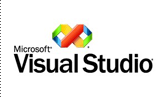 This article describes how to set up MSMQ activation for WCF Workflow Service Application hosted in Windows Activation Service (WAS).
This article describes how to set up MSMQ activation for WCF Workflow Service Application hosted in Windows Activation Service (WAS).In .NET Framework 4 and Visual Studio 2010, you can build pure Windows Communication Foundation (WCF) services, pure Workflow Foundation (WF) applications, or a workflow service, which is a workflow application exposed as a WCF service. The out-of-box messaging activities, e.g. Send and Receive activities, come with implicit WCF endpoints, which can be employed for external communication to the workflow, including WCF activation of the workflow instance when the first message arrives. A workflow service, like any application with a communication component, can benefit from the advantages of queuing technologies. Adding a queue element to application design can improve robustness. The queue can also provide load-balancing support and improve scalability.
Download HowToSetUpMSMQActivation.docx
Thursday, November 12, 2009
No template information found - Visual Studio tools for Application (VSTA)
Problem:
Today I tried to create new project in “Visual Studio tools for Application” (VSTA IDE).
But it throws the following Error
"No template information found. See the application log in Event Viewer for more details. To open Event Viewer, click Start, click Control Panel, double-click Administrative Tools, and then double-click Event Viewer."
After close this error message, project template window displays empty as shown here
Solution:
1. Find the VSTA.EXE in your drive
2. open command prompt (CMD.EXE)
3. set the location VSTA.EXE in command prompt
4. run VSTA /setup
Note: before run this close your application then try.
/Setup Extracts the project templates for the host application and initializes the host-specific environment for the current user. This switch requires administrator privileges.
If not works,
First run VSTA /ResetSettings Then run VSTA /setup
After run this command, if you create new project, it will displays the following template window.
Hope it helps!
Wednesday, November 11, 2009
SSIS : Registry Location Of Data Source
Whenever you create a data sources in Visual studio IDE of SSIS, it will be stored in registry and it can be re used for other projects as well.
This will be available to the user login, who created it.
Data Source Manager in SSIS Designer
In the following Registry Locations, all the data sources are storing:
Registry Location:
HKEY_CURRENT_USER\Software\Microsoft\VisualStudio\9.0\Packages\{SomeGUID}\Settings\Data\Connections
How to create Data source is SSIS?
Before I explain, how to create Data source is SSIS?
We need to know the following:
- What is Data Source?
- What is the use of it?
A data source is a connection reference to the database, Database may be anything like SQL, Oracle, DB2, Excel, MS Access, etc.,
A data source contains the credentials of the database, which you want to access. By using this data source, we can access all the database objects like Tables, views, stored procedures, etc., Also we can perform all the database activities like creating and modifying DB objects.
I hope you understood about Data source and its usage. Now you can create the Data Source by the following way:
- Once you created new project in SSIS
- Open Solution Explorer
- Right click on Data Sources in Solution Explorer
- Select New Data Source …
- Data Source Wizard will open, here click “New” Button
- Connection Manager will open, here select the Provider which is suitable to your database
- then fill all the required credential of the Database
- Ensure you entered the correct credential by Click On “Test Connection”
- Click Ok to Finish
Subscribe to:
Comments (Atom)